People are often confused about the digital image size: what defines the image file size, how it relates to the image dimensions, etc. One of the most confusing related concepts is probably the digital image resolution. This article tries to explain these concepts, everything what you need to know about the digital image size.
Image dimensions vs. image file size
The first concept to clarify is what the digital image size is. It often refers to two completely different things:
- the image dimensions: width and height in pixels or some other units.
- the image file size: the number of bytes the image file occupies on a digital storage media.
To avoid confusion, I would recommend avoiding the general term image size and using the above mentioned specific terms instead.
Image file size and how to reduce it
The following factors define the image file size:
- the image dimensions
- the image file format
- the image file compression strength
There might be other factors such as the number of colors used, but I assume we are speaking about regular full-color photos most people are making nowadays. If you are concerned about the color bit depth etc., you probably don’t need to read this article. 🙂
So how does the image file size depend on these factors? With the image dimensions, it is straightforward: the larger the dimensions are, the larger the file size is. The dimensions define the total number of pixels existing in the image: an MxN image contains M*N pixels. The more pixels there are, the more data needs to be stored, the larger the file is. Thus, one way to reduce an image file size is to down-sample the image (reduce its width and height, and thus the number of pixels).
Now about the file format. If you shoot in RAW or TIFF format, you get huge file sizes with the maximum image quality (data). These are lossless formats, they do not lose any image information (quality). The most popular JPEG format is lossy, it loses some image quality in order to take much less storage space. For example, for a number of neighboring pixels of a similar (but slightly different) color, it might store only one color value. This is usually hardly visible for a human eye. The stronger compression is, the more color will be considered similar, and the more visible the compression artifacts will be.
You can usually define how strong JPEG compression should be in photo cameras or image processing software: the stronger it is, the more quality you lose. Unless the JPEG compression is very strong, the quality degradation is not likely to be visible. However, it is quite likely to damage your photo quality if you alter this image later in software. Thus, it is recommended to keep the photos in a lossless format (e.g. TIFF) as long as it is being processed, and then convert the final image to JPEG to minimize the storage requirements. I usually shoot in RAW format, and store the final (processed) results as JPEGs with 80% quality setting.
Both Photo Sense and Resize Sense enable you to control all the described 3 factors defining the final image size.
Image resolution
Many people believe that the digital image resolution, measured in pixels per inch or similar units, define the image quality: the higher it is, the better. In general this makes sense, but it is important to understand what exactly it means to avoid a serious confusion.
The resolution (pixels per inch) value in a digital image is just a piece of image metadata which is supposed to give a hint to a printer about the desired printing pixel density, if the printer cares. It only has a meaning when dealing with printing, not in a digital form. A 900×900 pixels image printed at 300 pixels per inch will make a 3×3 inch image on paper (300 pixels fit in every inch, thus 900 pixels fit in 900 / 300 = 3 inches). The same 900×900 image printed at 150 pixels per inch will make a 6×6 inch print (150 pixels fit in every inch, thus 900 pixels fit in 900 / 150 = 6 inches). 300 pixels per inch is considered a high quality resolution used in photo magazines etc. where the print quality is essential. 150 pixels per inch is considered a reasonably good resolution.
Thus, again: resolution is just a piece of metadata in a digital image, it does not affect its quality in any way. Changing the resolution (pixels per inch) value in a digital image does not change the digital image itself, it only makes a hint for the printer on how to print it. Note that often photo printers will ignore the resolution hint, will just distribute all the available image pixels at the paper size you choose.
Thus, chances are that the only real use of the resolution value is for you to calculate the minimal image dimensions required to obtain the necessary print quality. Imagine you have a very large image and would like to reduce its dimensions to shrink the file size. However, you want to make sure that it prints at high quality (300 pixels per inch) on a 6×4 inch paper. To satisfy these requirements, you need the width of 6 * 300 = 1800 pixels and the height of 4 * 300 = 1200 pixels. If the original image is larger than 1800×1200 pixels, you can safely down-sample it. You do not need to calculate this all yourself: Resize Sense will do it automatically for you, for many images at once, and down-sample all the larger ones.